Blocks Administration
Blocks administration is there for you to control which blocks go where, seen by who and what they contain.
The main administration window looks as follows:
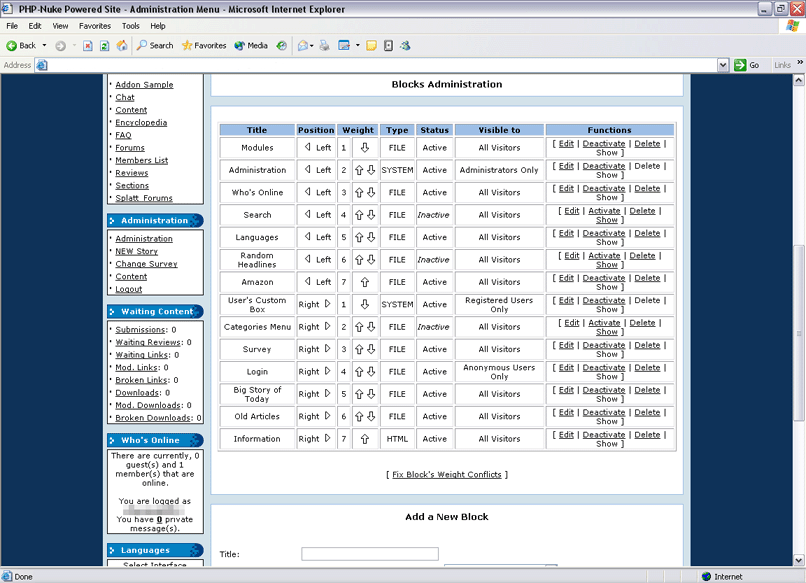
Editing, Activating & Deactivating Blocks
These functions can all be done through the first section of the blocks administration screen. Same process as the
modules administration in that the links are labled clearly enough not to need explaining again.
However, unlike modules, you can't just drop a blocks file into the blocks directory and expect it to appear.
You have to add it first.Adding BlocksTo add a block, you use the second half of the Blocks Administration
form which looks as follows:
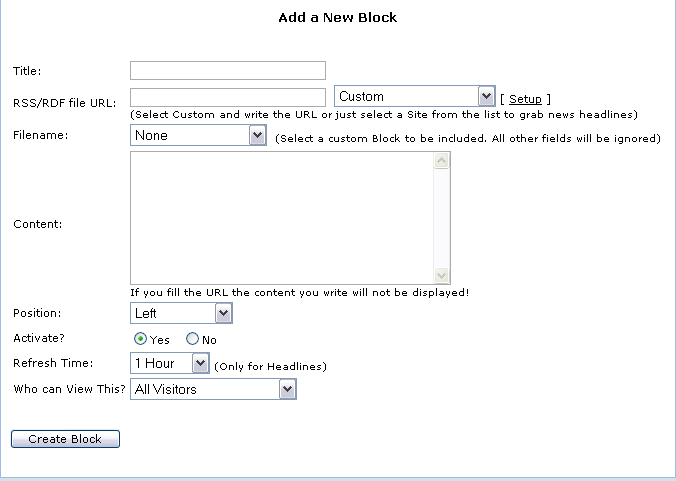
To enter static HTML code, enter a block name, and enter the code into the "contents" box.
If it's a block you've downloaded, instead of entering code into the contents box, select it's file name from the drop-down box
You can then select where you want the block to appear, and by who, and then click "Create Block".
|
|